To copy or move files in File Manager:
STEP 1: Log in to cPanel.
There are three methods to log into your cPanel.
- Method 1: Log in to your cPanel directly.
- Method 2: Log in to your cPanel through your Customer Portal.
Through your Customer Portal;
- Log in to your Customer Portal.
- Click on "Log in to cPanel".
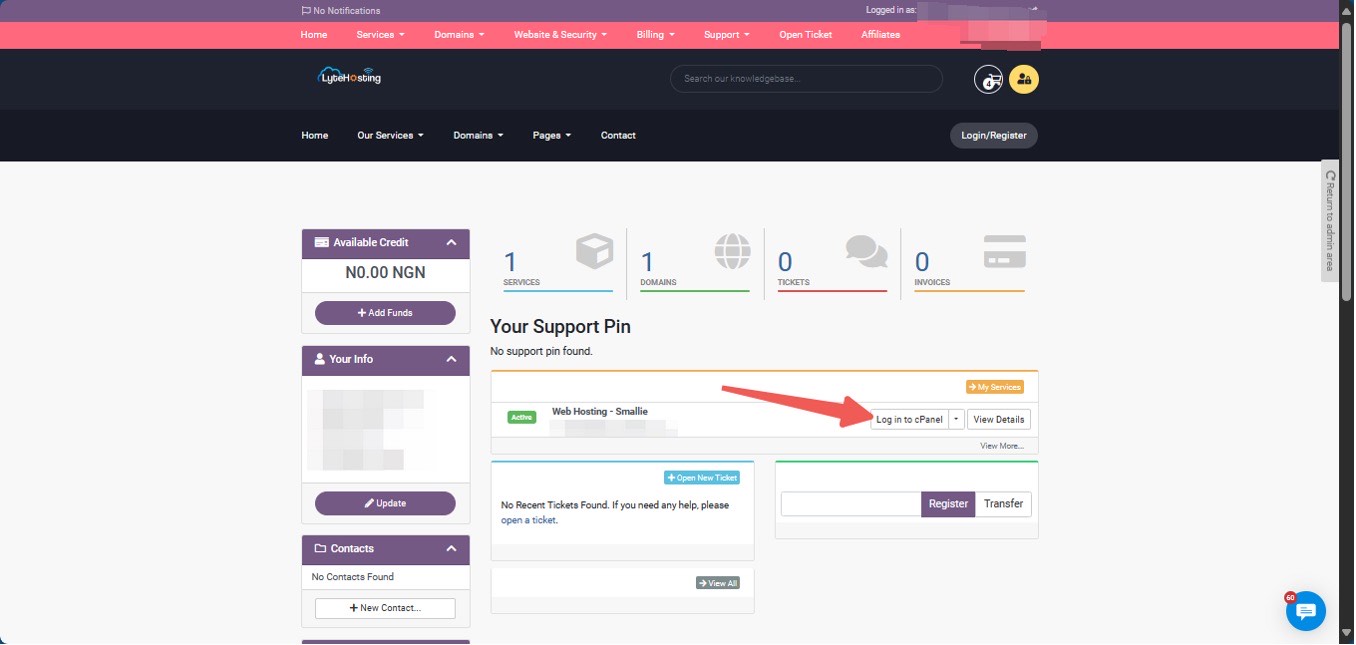
- Method 3: Log in using the details sent to your Email.
Through your Email;
- When you purchase a hosting plan, your cPanel login details (including username, password, and cPanel URL) are automatically sent to your registered email address. Simply check your inbox (or spam folder), locate the email, and use the provided credentials to access your cPanel.

STEP 2: Locate the Files section and click on File Manager.
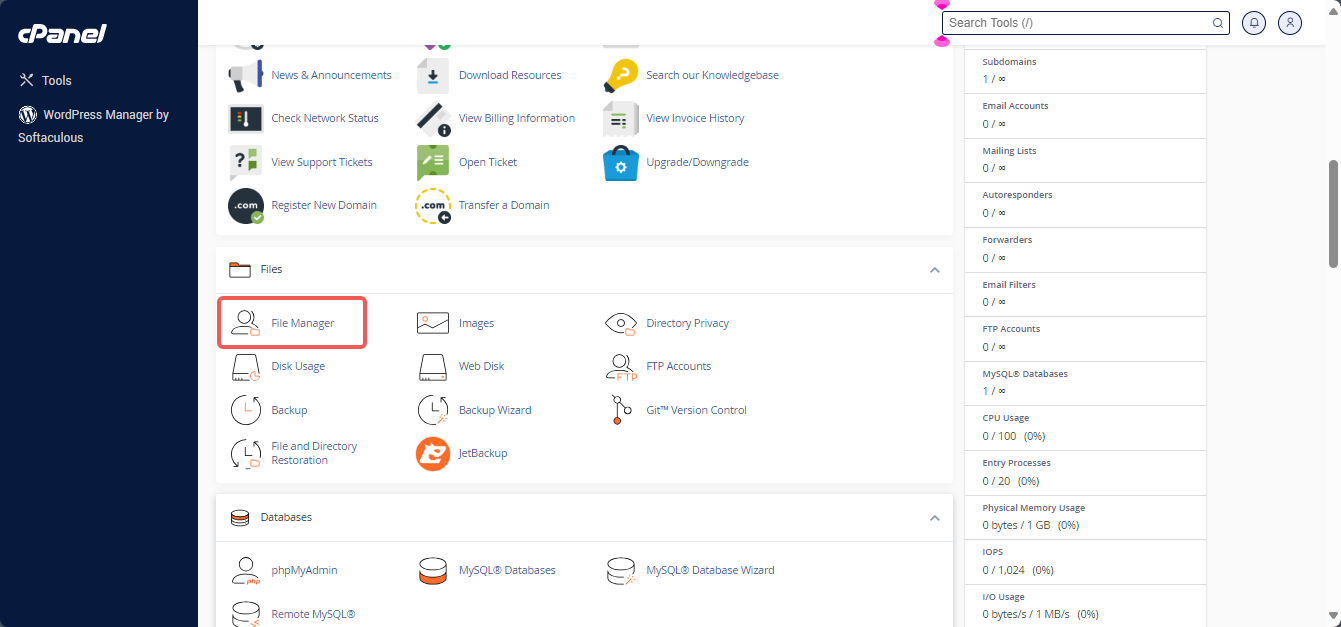
STEP 3: Select the files or folders you want to copy or move. Hold Ctrl to select multiple items or Shift to choose a group of files.
STEP 4: To display hidden files, click Settings in the top-right corner. Then, check Show Hidden Files (dotfiles) and click Save.

STEP 5: Right-click on the selected files and folders and choose Copy or Move from the menu.
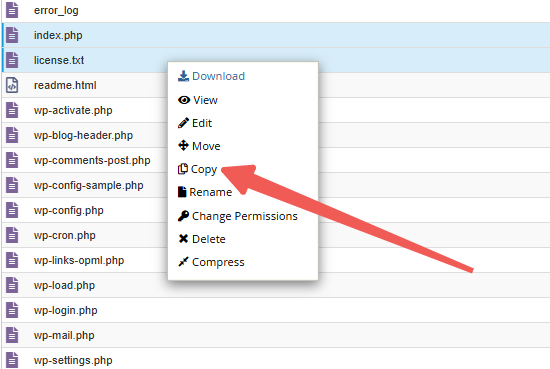
STEP 6: Enter the destination path for your files. If moving files to a subdirectory inside public_html, keep /public_html and add /your-folder-name as needed.
STEP 7: Click Copy Files to place the files in their new location.
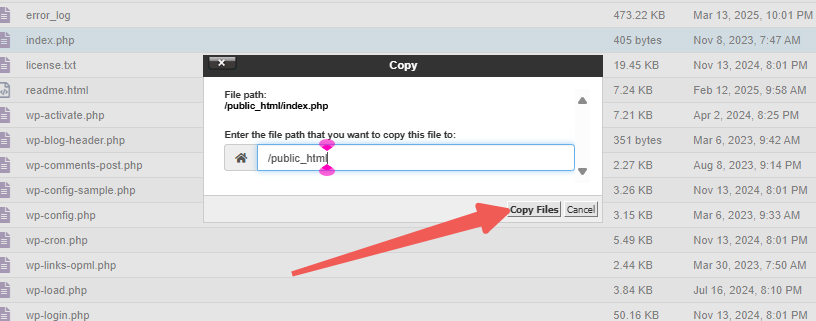
Note:
- The Move tool transfers files to the new directory and removes them from the current one.
- The Copy tool duplicates files, keeping them in both locations.
For more details, read: How to Use File Manager Efficiently.




