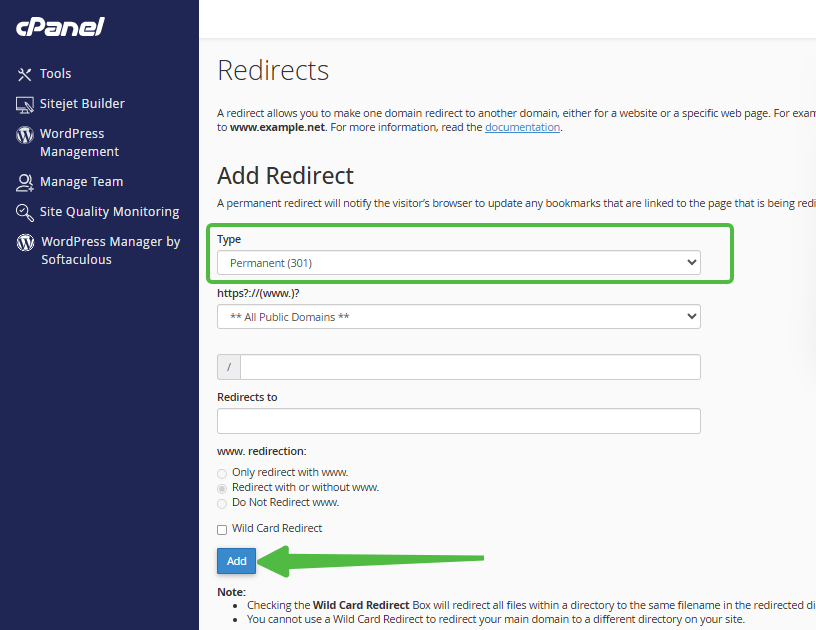The Redirects tool in cPanel allows you to guide visitors from a source URL to a target URL. Keep in mind that redirects modify only the .htaccess file. Once added to cPanel, the domain name will appear in the list.
Warning: Avoid creating redirects from "yourdomain.com" to "www.yourdomain.com" or from "yourdomain.com" to "yourdomain.com/index.something." Doing so will result in an infinite loop. To manage the 'www' prefix and the index page, use mod_rewrite by inserting the appropriate code into your .htaccess file.
How to Set Up a Redirect in cPanel:
STEP 1: Log in to cPanel.
There are three methods to log into your cPanel.
- Method 1: Log in to your cPanel directly.
- Method 2: Log in to your cPanel through your Customer Portal.
Through your Customer Portal;
- Log in to your Customer Portal.
- Click on "Log in to cPanel".
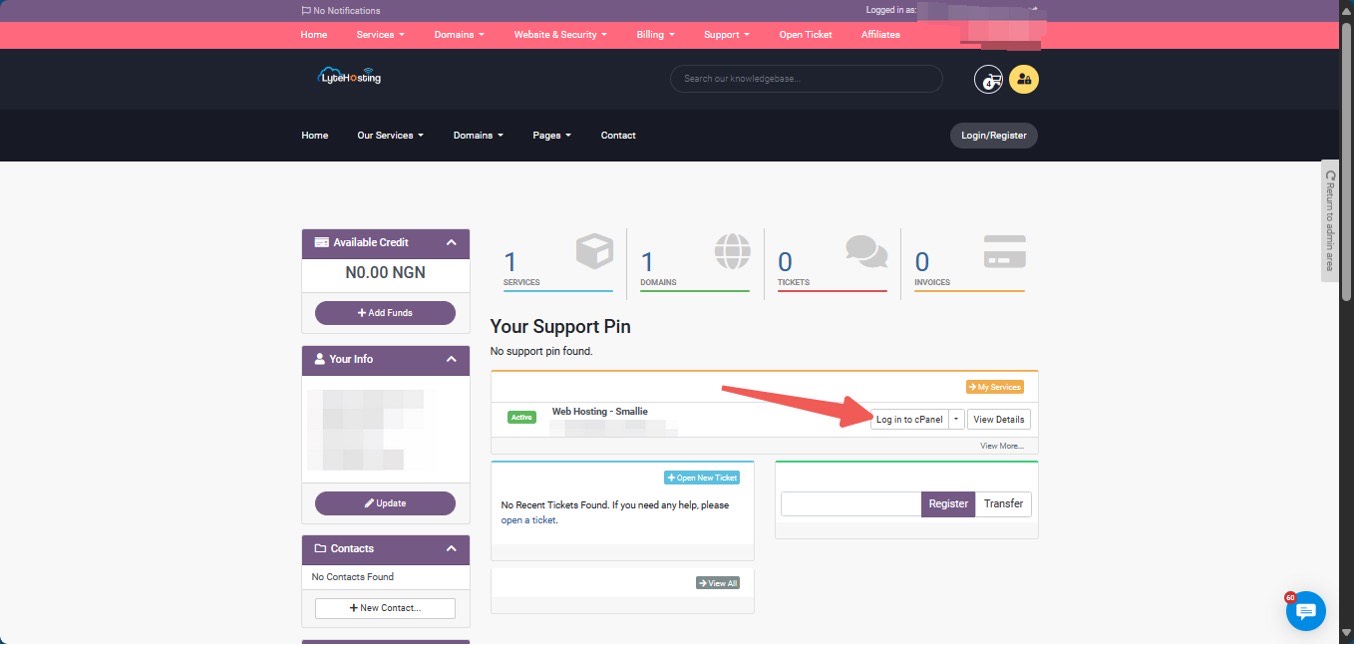
- Method 3: Log in using the details sent to your Email.
Through your Email;
- When you purchase a hosting plan, your cPanel login details (including username, password, and cPanel URL) are automatically sent to your registered email address. Simply check your inbox (or spam folder), locate the email, and use the provided credentials to access your cPanel.

STEP 2: Locate the Domains section and click on Redirects.
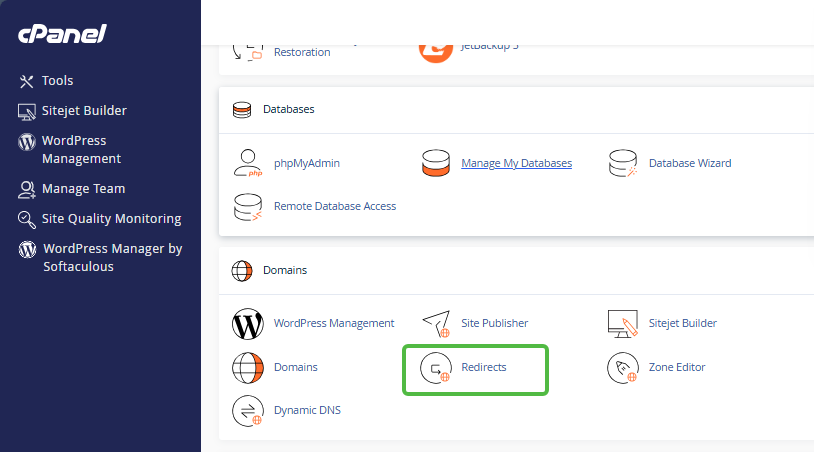
STEP 3: From the Type dropdown menu, choose the type of redirect you prefer.
- Permanent 301 Redirect: This type will update the visitor's bookmarks and notify search engines to index the new site.
- Temporary 302 Redirect: This type will redirect visitors or search engines without updating bookmarks, and search engines will continue to index the original page.
STEP 4: From the https?://(www.)? dropdown menu, select the domain you wish to redirect.
- To redirect a specific page or directory, use the text field starting with a forward slash (/) to enter the file or folder name.
STEP 5: In the Redirects To field, provide the full URL of the page you want to redirect to.
Be sure to include the protocol (e.g., https://, http://, or ftp://) for the domain URL to be valid.
STEP 6: Choose one of the following www. redirection options:
- Only redirect with www.: This will redirect visitors who include "www." in the URL.
- Redirect with or without www.: This will redirect all visitors, whether they use "www." or not.
- Do Not Redirect www.: This will exclude visitors using "www." from being redirected.
STEP 7: If you select the Wild Card Redirect option, it will redirect to the same file at a new destination. For example, www.example.com/about.html will redirect to www.example-destination.com/about.html.
- Without the Wild Card Redirect, example.com/about.html would only redirect to www.example-destination.com, not to the specific page.
STEP 8: Finally, click Add to create the redirect. Once done, visitors typing the specified URL will be redirected to your target destination.