Regular backups are essential for effective website management. Creating backups of your files and databases weekly, monthly, or before implementing significant changes ensures you have a recovery option in case of data loss.
A MySQL database backup focuses solely on the data within a particular database. While this helps safeguard important information used by various scripts, it only serves as a partial backup. It does not include DNS records, home directory files, or other system configurations.
To download a backup of your MySQL Database:
STEP 1: Log in to cPanel.
There are three methods to log into your cPanel.
- Method 1: Log in to your cPanel directly.
- Method 2: Log in to your cPanel through your Customer Portal.
Through your Customer Portal;
- Log in to your Customer Portal.
- Click on "Log in to cPanel".
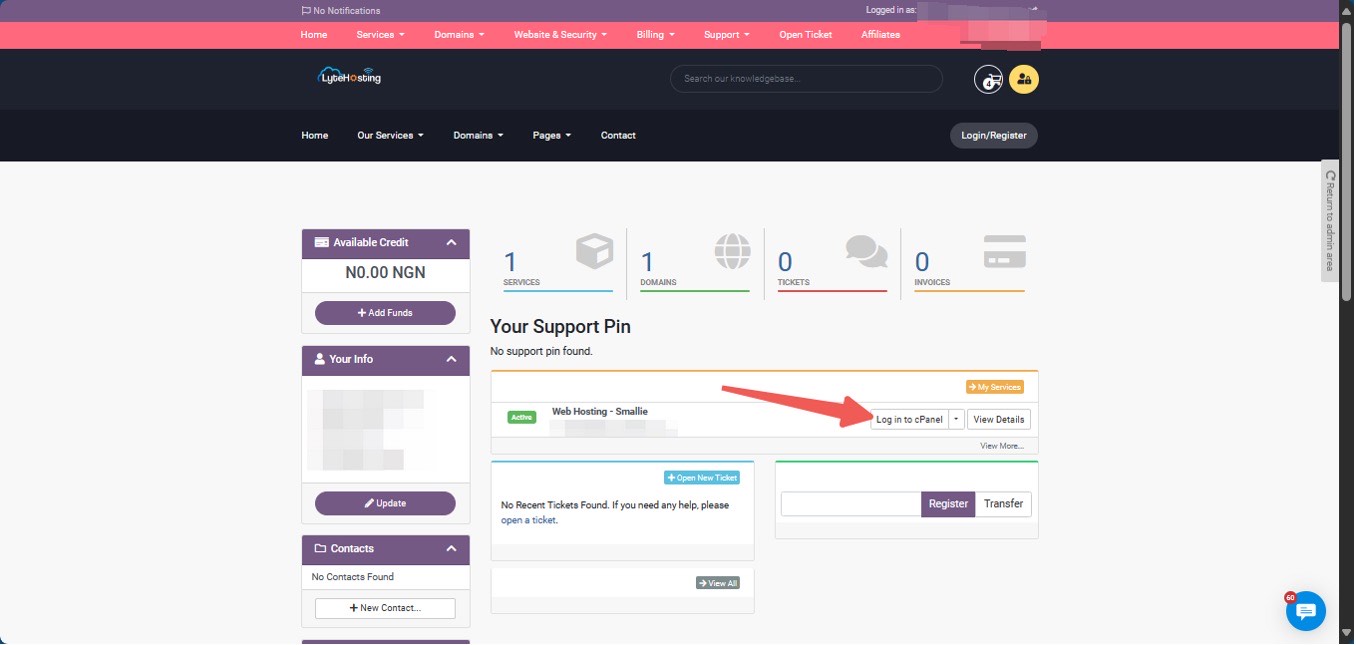
- Method 3: Log in using the details sent to your Email.
Through your Email;
- When you purchase a hosting plan, your cPanel login details (including username, password, and cPanel URL) are automatically sent to your registered email address. Simply check your inbox (or spam folder), locate the email, and use the provided credentials to access your cPanel.

STEP 2: Locate the Files section and click on Backup.
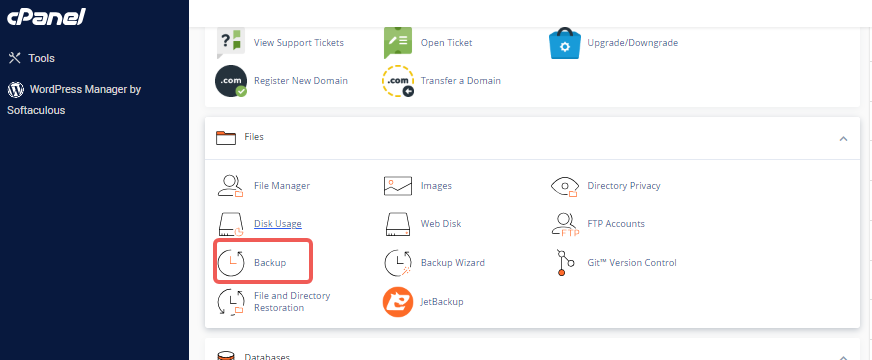
STEP 3: To perform a partial backup, navigate to the Partial Backups section and select Download a MySQL Database Backup. Next, you can just click on the specific database name you wish to back up.
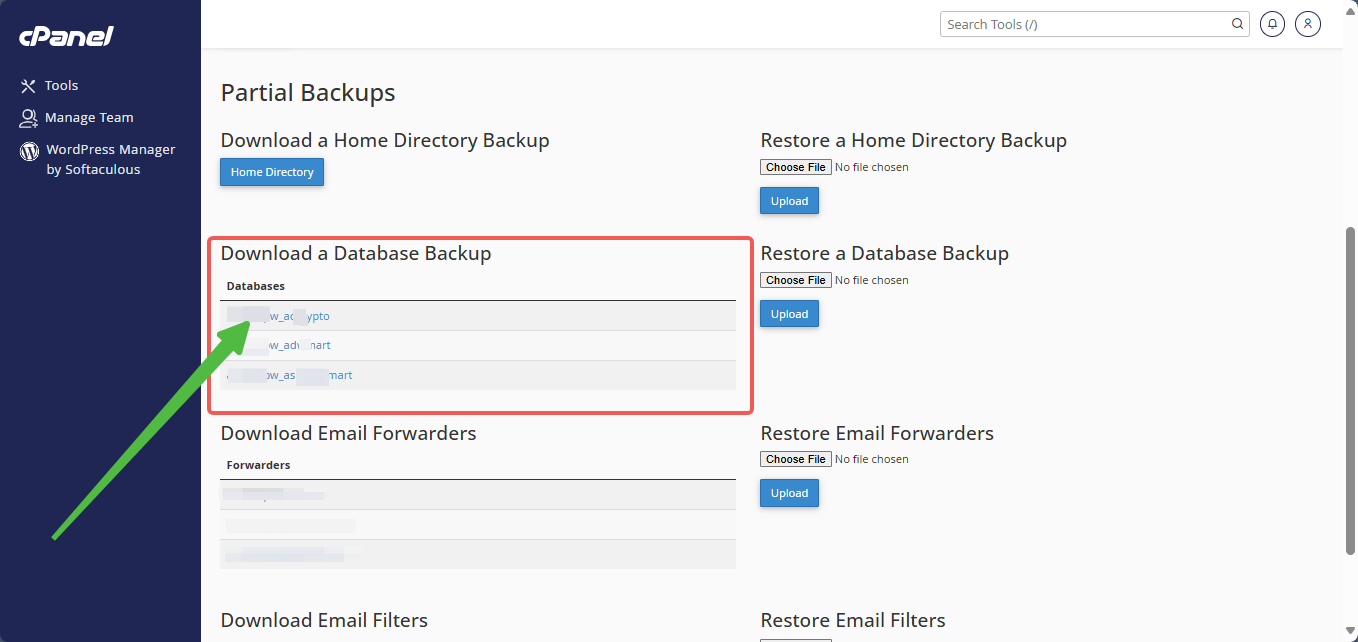
The backup file will be saved in a .sql.gz format, which can be accessed using the Linux command line. For Windows-based systems, you can extract the file using compatible software.
To restore a backup of your MySQL Database:
Warning: Restoring a backup will overwrite any existing files!
STEP 1: Log in to cPanel (Refer to the steps above if you need guidance on accessing your cPanel.)
STEP 2: Locate the Files section and click on Backup.
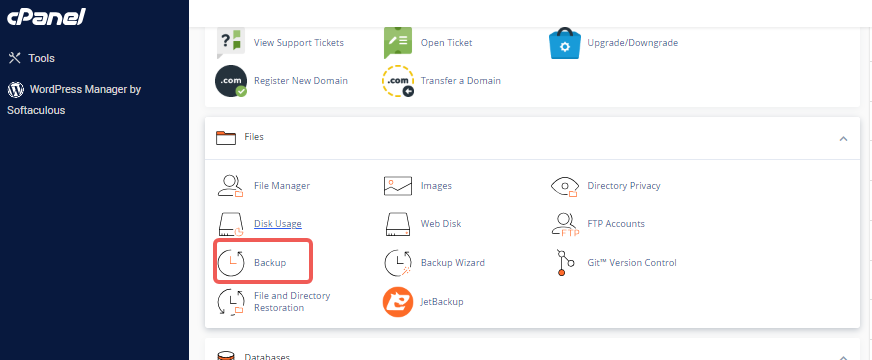
STEP 3: Under Partial Backups, locate Restore a MySQL Database Backup and click the Browse option.
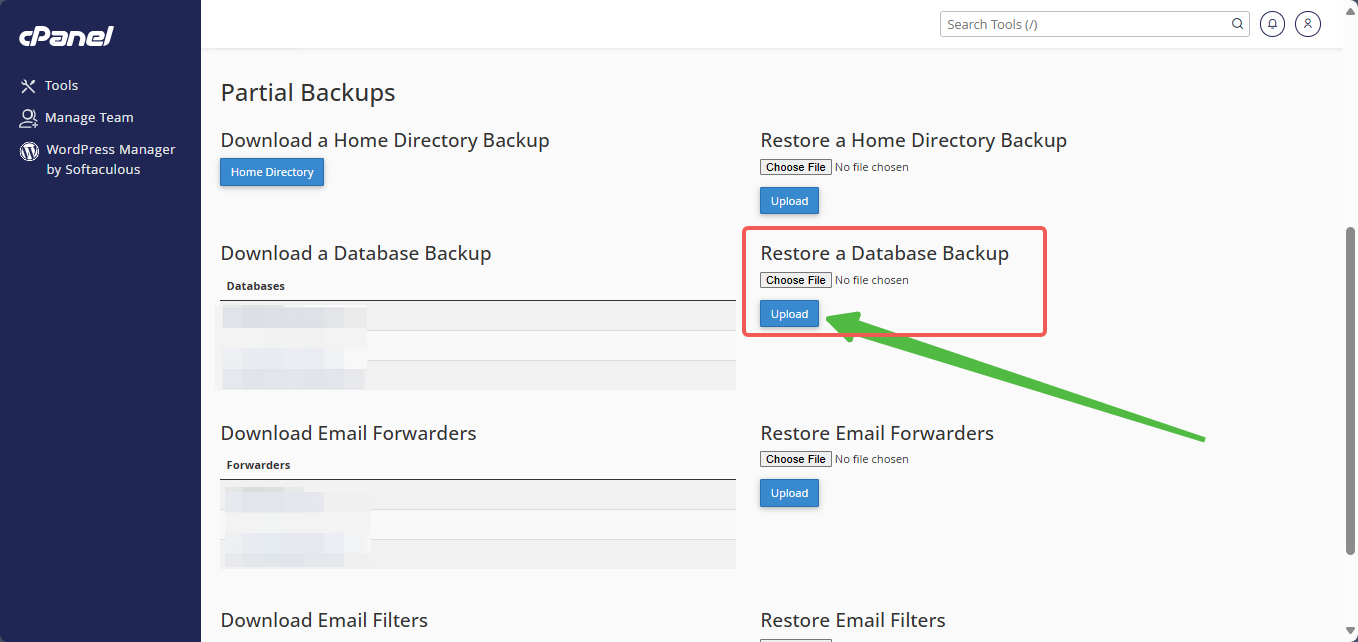
STEP 4: In the popup window that appears, navigate to the desired location and select the backup file you wish to restore.
STEP 5: Click Open.
STEP 6: Click Upload.
A popup will appear, showing the database name and the status of the restoration process. This popup is for confirmation only and can be safely closed.




