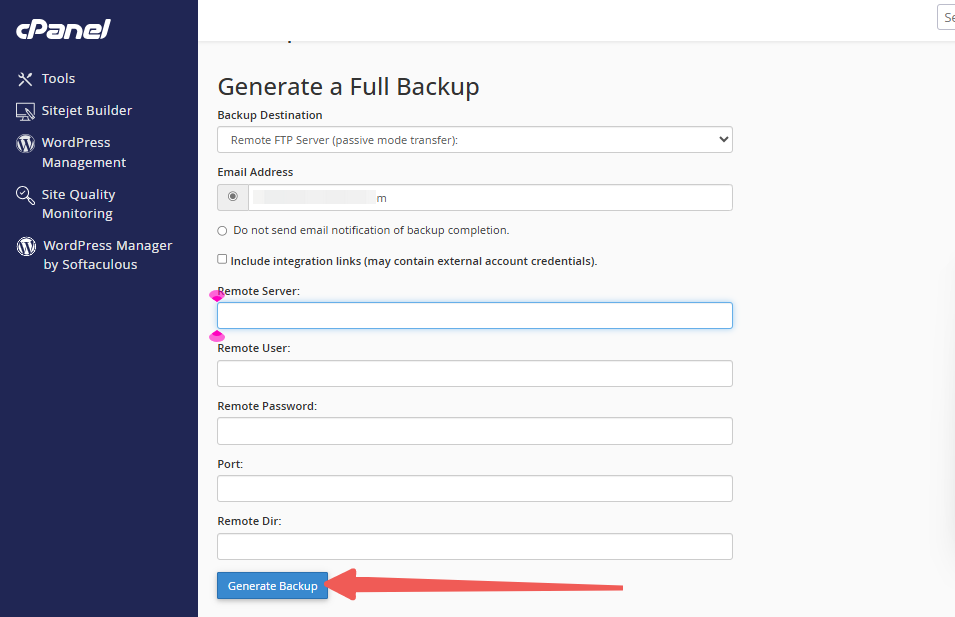Using FTP to create off-server backups is both permitted and encouraged. Configuring an external FTP server for your hosting account to upload backups offers several advantages, including:
- Avoiding the inclusion of previous backups in future backup files.
- Preventing backups from increasing your account size could potentially disqualify you from automated backup services.
- Managing your inode usage more effectively.
Here’s how to use FTP for generating off-server backups:
STEP 1: Log in to cPanel.
There are three methods to log into your cPanel.
- Method 1: Log in to your cPanel directly.
- Method 2: Log in to your cPanel through your Customer Portal.
Through your Customer Portal;
- Log in to your Customer Portal.
- Click on "Log in to cPanel".
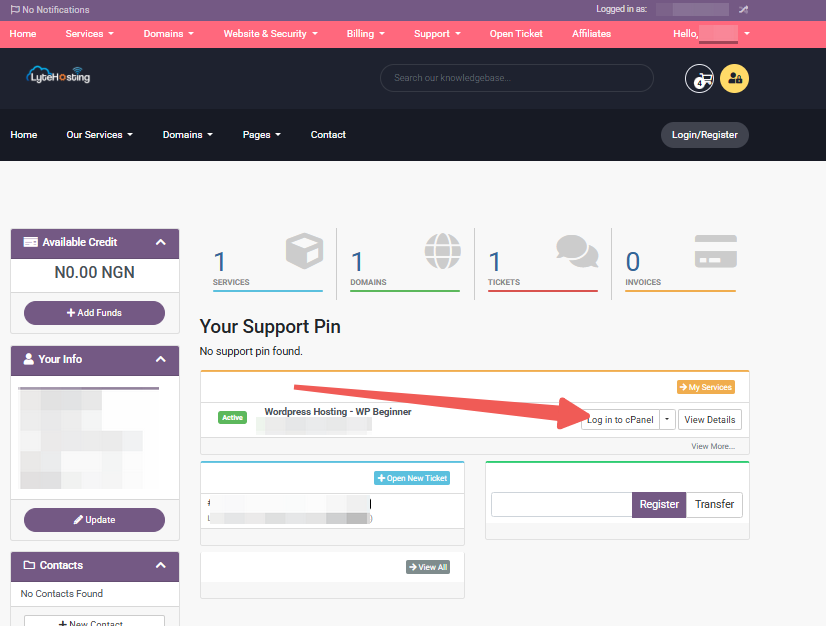
- Method 3: Log in using the details sent to your Email.
Through your Email;
- When you purchase a hosting plan, your cPanel login details (including username, password, and cPanel URL) are automatically sent to your registered email address. Simply check your inbox (or spam folder), locate the email, and use the provided credentials to access your cPanel.

STEP 2: Locate the Files section and click Backup.
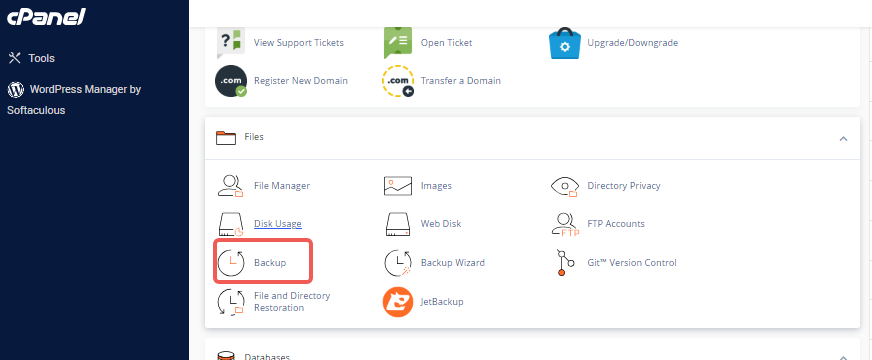
STEP 3: Click the Download a Full Account Backup option.
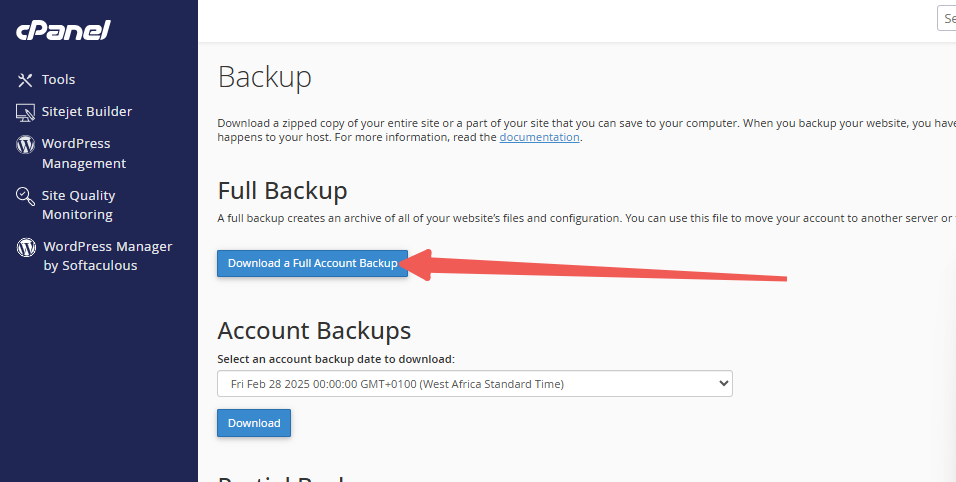
STEP 4: Enter the required information:
1. Choose Remote FTP Server (Passive Mode Transfer) from the Backup Destination dropdown menu.
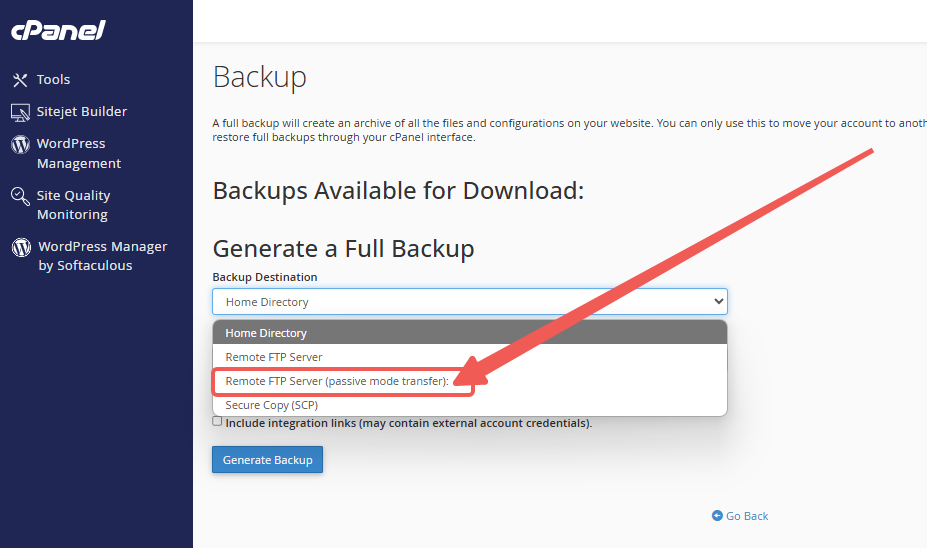
2. Fill in the following in the new text fields:
- Email Address: The email where you wish to receive a notification once the backup is complete.
- Remote Server: The remote FTP server's address.
- Remote User: The FTP username for the remote server.
- Remote Password: The password for the FTP account.
- Port: The port number for accessing the remote server.
- Remote Dir (or Directory): The folder on the remote server where the backup will be saved.
STEP 5: After completing the fields, click Generate Backup.