Disposable email addresses are a simple yet powerful feature in cPanel that helps protect your main email account from spam and misuse. They work as temporary aliases or "extension" addresses that automatically forward emails to your primary inbox.
For example, if your main address is info@yourdomain.com, you can create a disposable address like info+offers@yourdomain.com. Messages sent to this disposable address still reach info@yourdomain.com, but you can easily identify where the emails originated from or block unwanted ones later.
This guide explains how to create and manage disposable email addresses directly from your cPanel account.
Benefits of Disposable Email Addresses
- Spam Control: Use different disposable addresses for signups or promotions to easily detect and filter spam.
- Privacy Protection: Keep your main email address hidden from public forms or websites.
- Easy Management: Delete or block a disposable address without affecting your main inbox.
- Organization: Track how others use your address (e.g., marketing campaigns or newsletter signups).
How Disposable Email Addresses Work
In cPanel, disposable email addresses use a plus sign (+) or a delimiter to create a unique variation of your existing email address.
For example:
- Original Email: support@yourdomain.com
- Disposable Emails:
- support+clients@yourdomain.com
- support+events@yourdomain.com
All messages sent to these variations go to your main support@yourdomain.com inbox.
How to Create Disposable Email Addresses in cPanel
Follow these steps to set up disposable email addresses in cPanel:
STEP 1: Log in to cPanel.
There are three methods to log into your cPanel.
- Method 1: Log in to your cPanel directly.
- Method 2: Log in to your cPanel through your Customer Portal.
Through your Customer Portal;
- Log in to your Customer Portal.
- Click on "Log in to cPanel".
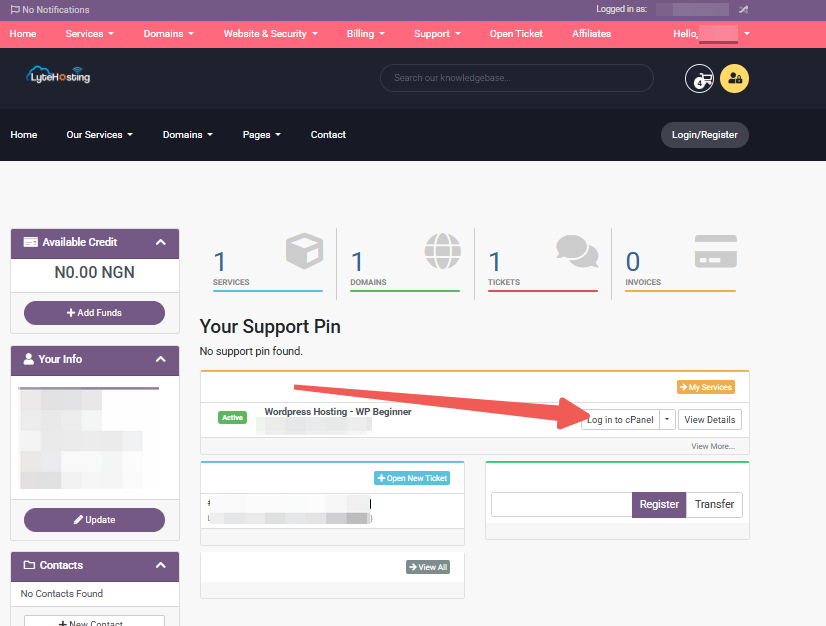
- Method 3: Log in using the details sent to your Email.
Through your Email;
- When you purchase a hosting plan, your cPanel login details (including username, password, and cPanel URL) are automatically sent to your registered email address. Simply check your inbox (or spam folder), locate the email, and use the provided credentials to access your cPanel.
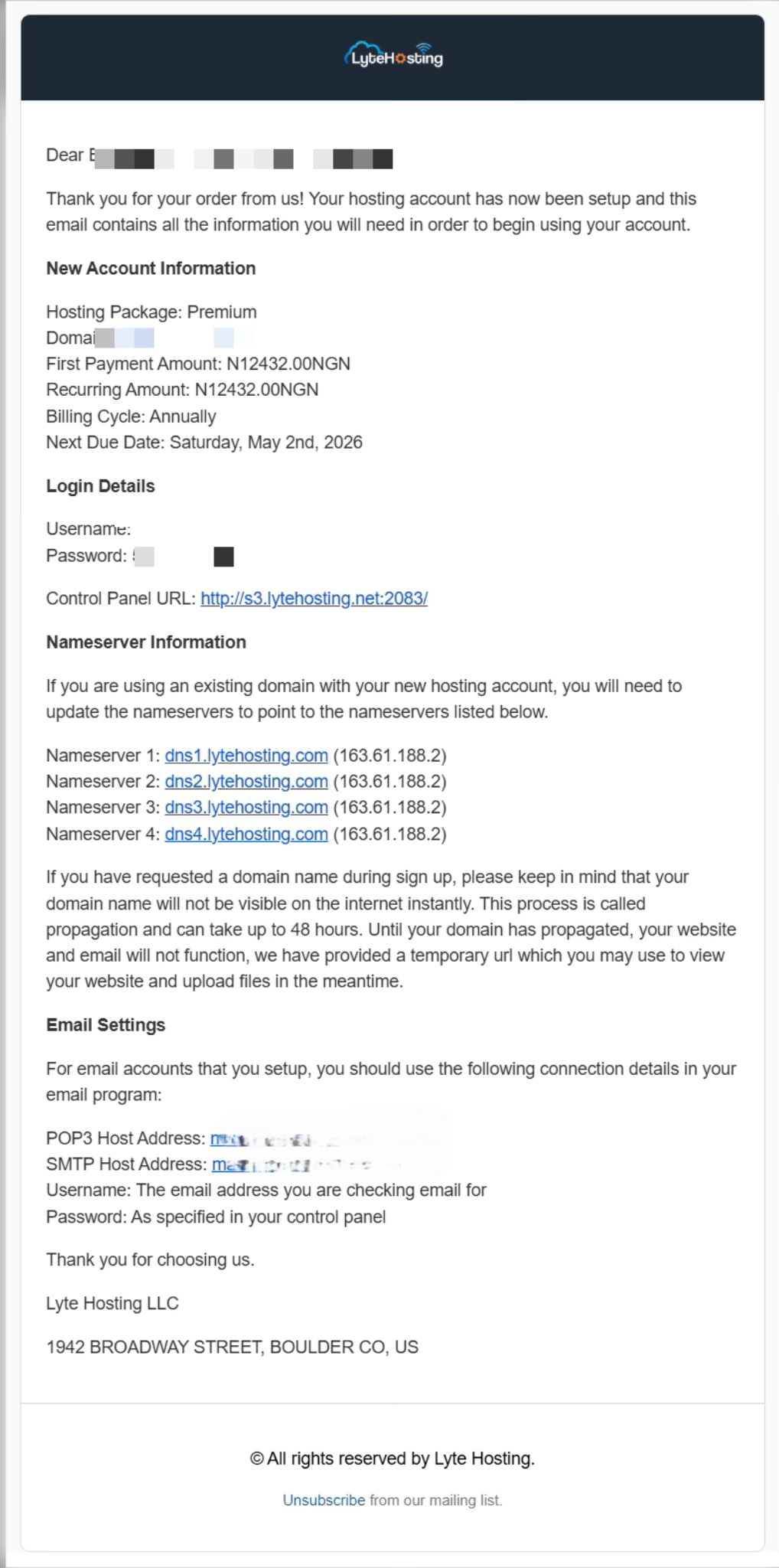
STEP 2: In the Email section, click on Email Accounts.
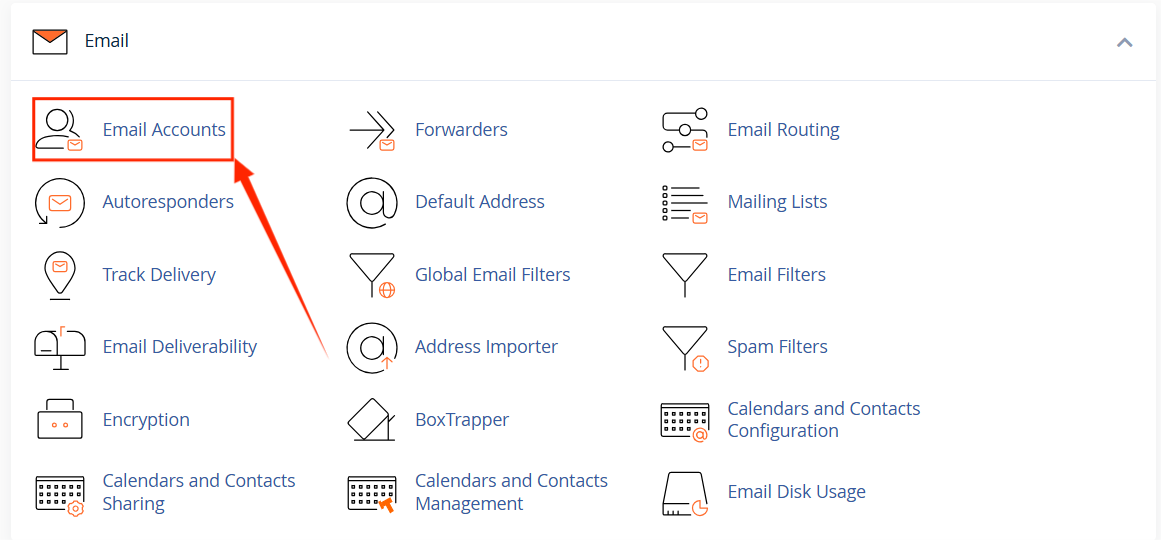
STEP 3: Locate the main email address for which you want to create disposable aliases. You can also create a new email account if needed.
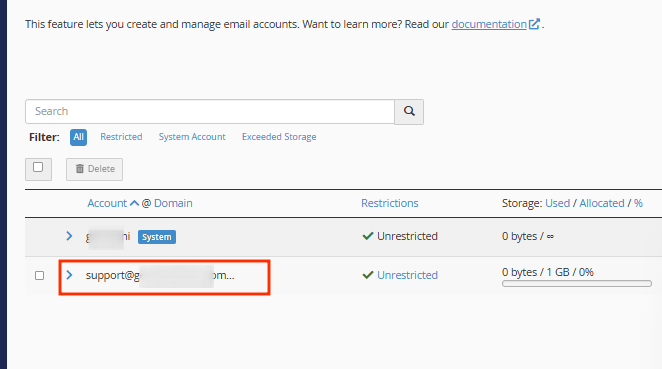
STEP 4: Instead of manually creating a new email address, you simply use the plus (+) notation when you give out your email.
For instance:
- To sign up for newsletters, use: info+newsletter@yourdomain.com
- To register on a website, use: info+website@yourdomain.com
Emails sent to these addresses will automatically land in your main inbox.
Optional: How to Use Email Filters to Manage Disposable Addresses
You can create filters in cPanel or Webmail to manage incoming emails to your disposable addresses.
STEP 1: Log in to cPanel (Refer to the steps above if you need guidance on accessing your cPanel).
STEP 2: Locate the Email section and click on Email Filters.

STEP 3: Choose the main email account (e.g., info@yourdomain.com).
STEP 4: Click Manage Filters, and then Create a New Filter.
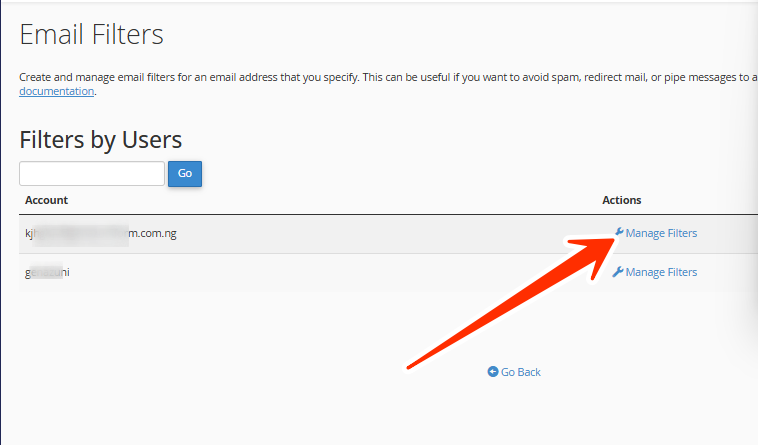
STEP 5: Add a rule that detects emails sent to a specific disposable address (like info+newsletter@yourdomain.com).
STEP 6: Choose an action, such as:
- Move to a folder (e.g., “Newsletters”)
- Delete the message
- Redirect to another address
This makes it easy to sort or discard emails based on the disposable address used.
How to Delete or Disable a Disposable Address
There’s no need to delete anything in cPanel, simply stop using the disposable address.
If you want to filter or block emails sent to it:
- Create an email filter for that disposable address.
- Set the filter action to Discard Message or Delete Message.
That disposable address will effectively stop receiving unwanted emails.
Troubleshooting Tips
- Emails not arriving: Check your spam or junk folder.
- Filter not working: Ensure the filter rule matches the full disposable address.
- Delimiter not working: Some hosting servers may use a different symbol (such as - or _). Contact your hosting provider to confirm which delimiter is supported.
Frequently Asked Questions (FAQs)
Q: Can I use disposable email addresses for multiple domains?
Yes. As long as each domain is hosted in your cPanel account and supports email services, you can use disposable addresses for all your domains.
Q: Do disposable addresses require extra storage?
No. All disposable emails share the same inbox as your primary account.
Q: Can I reply from a disposable address?
Not directly. Replies will show your main address unless you manually configure the “From” field in your email client.
Q: What if my hosting provider doesn’t support the plus sign (+)?
Some mail servers use a different delimiter, like a dash (-). Contact your hosting provider to confirm which delimiter works.
If you need help setting up disposable email addresses or managing filters, kindly reach out to our support team.




