What Are Bots?
Bots play a major role in how the internet functions, and not all of them are harmful.
Useful bots, like those used by Google and other search engines, crawl your website to index its content and improve your visibility online. However, mixed in with the good ones are thousands of malicious bots constantly scanning websites for weaknesses to exploit, and they operate around the clock.
These harmful bots can:
- Attempt to brute-force your login page.
- Scan for outdated plugins or themes.
- Inject spam into your comment sections.
- Crawl your entire site, draining your server resources.
- Make repeated requests that slow your website down or cause it to crash.
Whether you run a small blog or a large eCommerce site, bot attacks can quietly waste your bandwidth, expose security holes, and negatively affect performance.
The Risks of Running an Unsecured WordPress Site
If your WordPress site is unprotected, bots can visit it thousands of times a day. These bots don’t always trigger visible alerts, they lurk in the background, scraping your content or overloading your server.
This could lead to:
- Slow page load times.
- Increased bounce rate.
- Higher hosting costs.
- Login page attacks and credential stuffing.
- Google search penalties for spam activity.
Most of this happens without your knowledge until your site starts acting up, or your host flags suspicious activity.
How to Enable Bot Protection in WordPress Manager
STEP 1: Log in to your cPanel.
There are three methods to log into your cPanel.
- Method 1: Log in to your cPanel directly.
- Method 2: Log in to your cPanel through your Customer Portal.
Through your Customer Portal;
- Log in to your Customer Portal.
- Click on "Log in to cPanel".
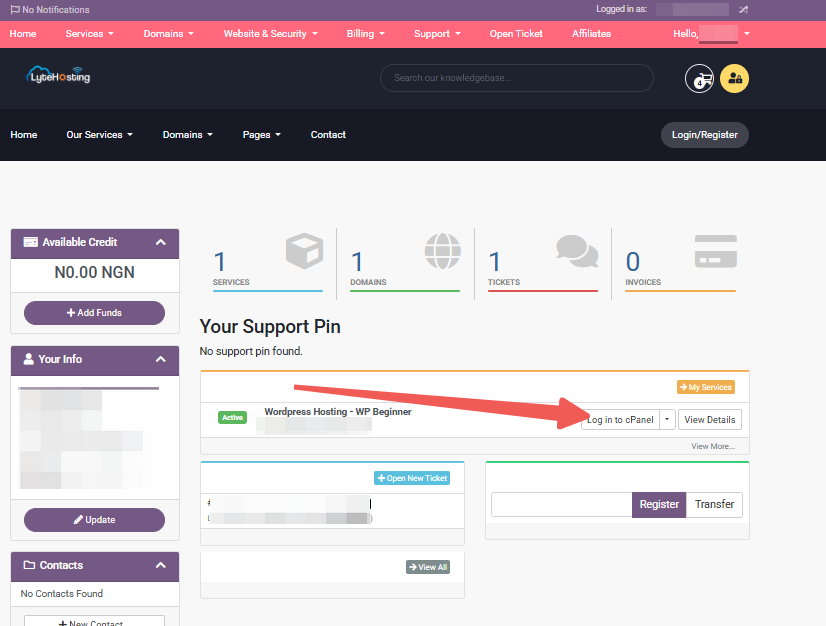
- Method 3: Log in using the details sent to your Email.
Through your Email;
- When you purchase a hosting plan, your cPanel login details (including username, password, and cPanel URL) are automatically sent to your registered email address. Simply check your inbox (or spam folder), locate the email, and use the provided credentials to access your cPanel.
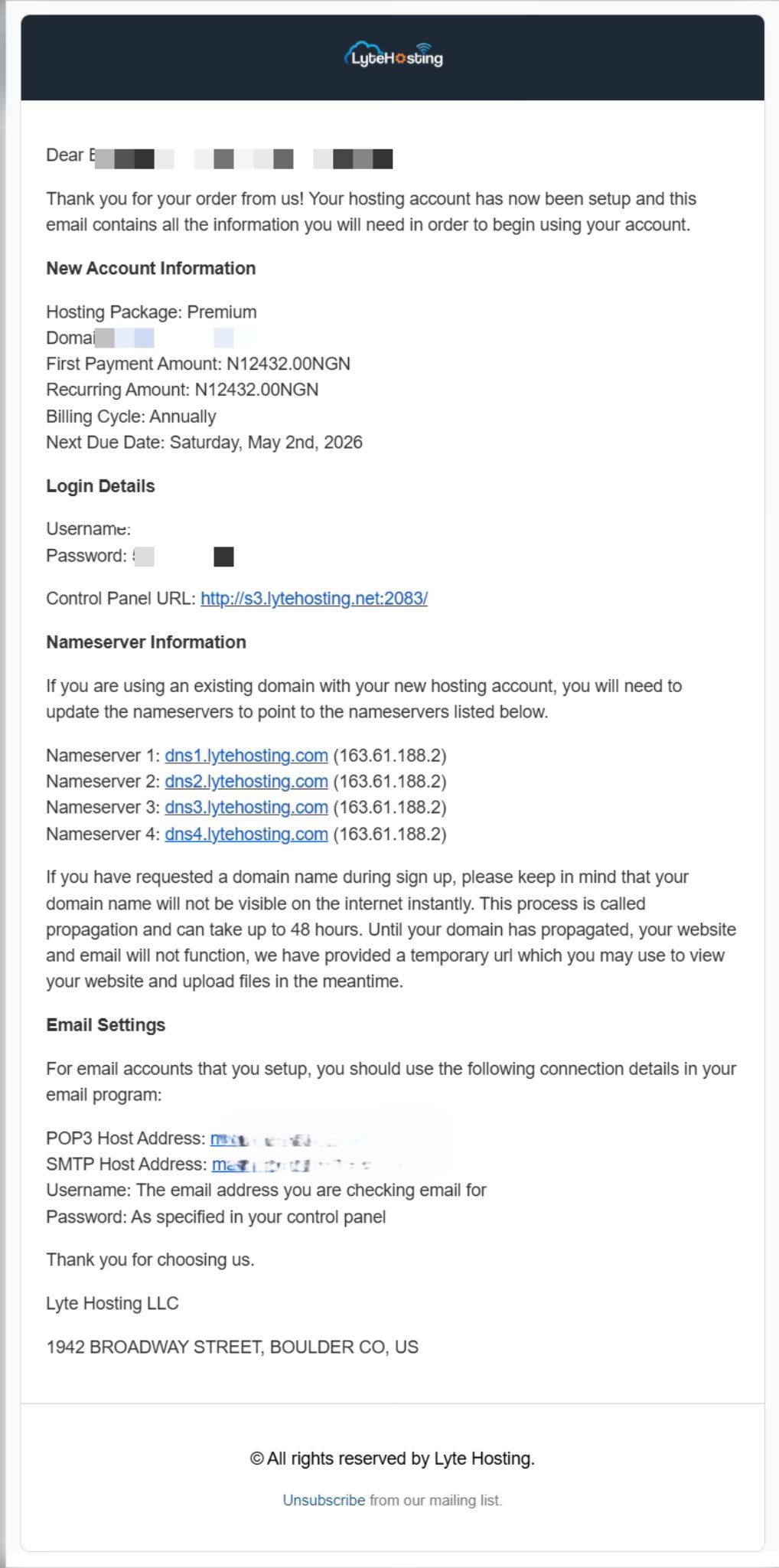
STEP 2: Locate the Software section and click on Softaculous Apps Installer.
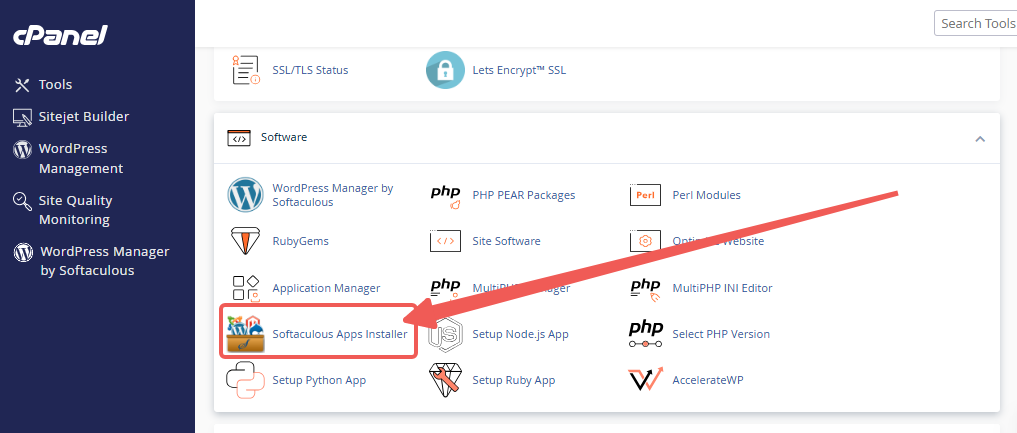
STEP 3: Click the box for Installations.
An alternative is to select the “All Installations” icon from the menu in the upper-right corner.
![]()
STEP 4: Click the WordPress icon next to the installation you want to manage.
![]()
STEP 5: In WordPress Manager, select the website you want to secure.
STEP 6: Scroll to the Security Measures section.
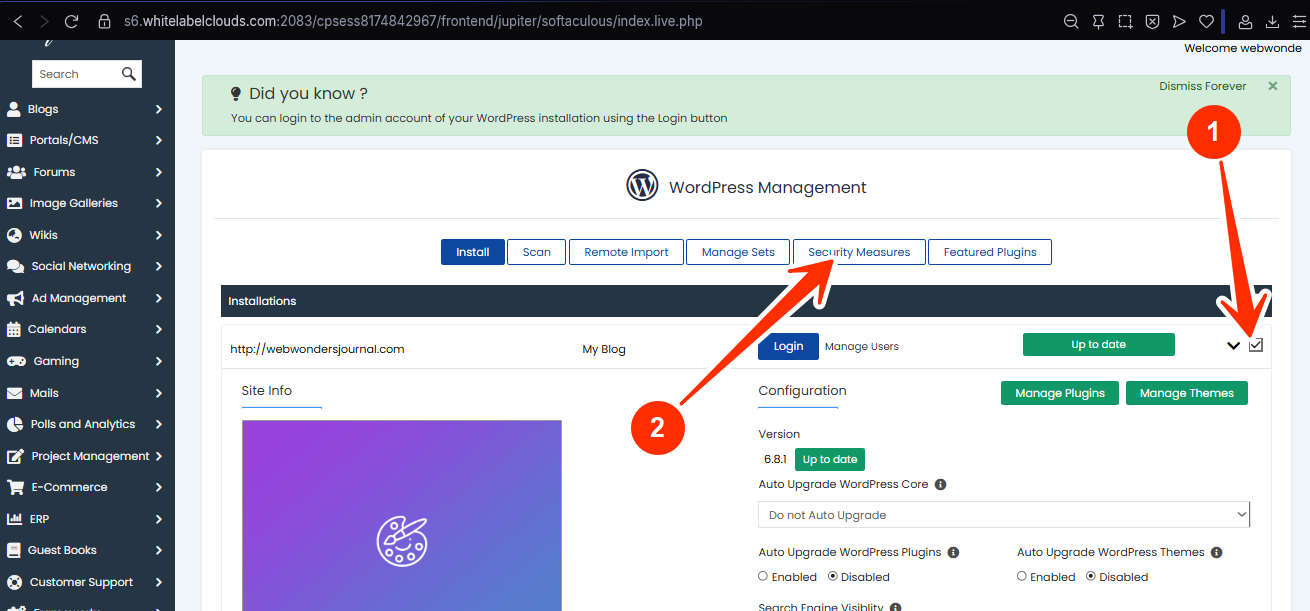
STEP 7: Checkmark the box for “Enable bot protection”, and click Apply.
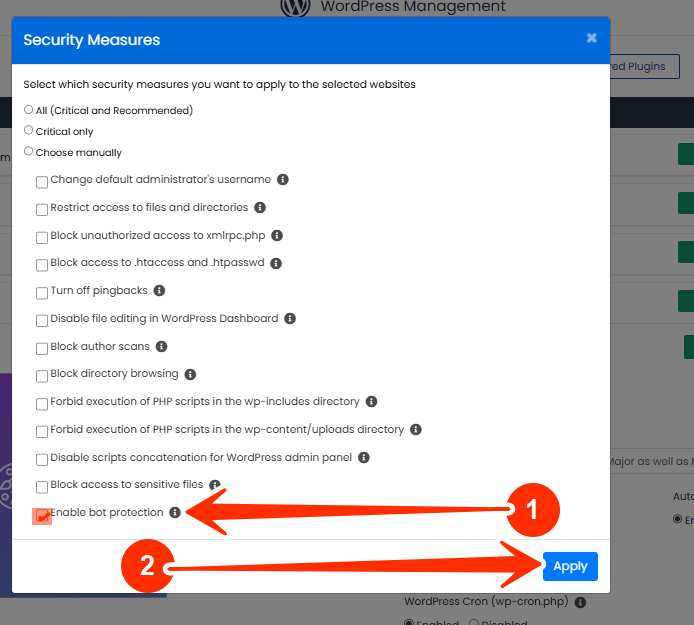
Once applied, your website will start filtering out harmful bots automatically, without affecting your regular visitors or SEO bots.
What Makes This Bot Protection Different?
Unlike some free WordPress plugins that rely on JavaScript or reCAPTCHA, this Softaculous-powered protection works at the server level, stopping bad bots before they even reach your WordPress backend.
It helps:
- Reduce server load.
- Improve page speed.
- Prevent automated attacks.
- Preserve bandwidth.
- Keep your logs clean from junk activity.
Frequently Asked Questions (FAQs)
Q: Will this affect Google or other search engines?
No. This feature is designed to allow safe bots like Google, Bing, and other legitimate crawlers while blocking harmful or suspicious ones.
Q: Can I still use a plugin-based firewall?
Yes. This setting works well alongside plugins like Wordfence or Sucuri, adding an extra layer of protection.
Q: Should I turn this off for site scans?
If you plan to scan your website with external vulnerability tools, you may want to temporarily disable this setting, as it can block automated scanners.
If you need help, kindly reach out to LyteHosting support.




