What Is Script Concatenation in WordPress?
By default, WordPress combines (or “concatenates”) multiple JavaScript files into one larger file in the admin dashboard. This is done to reduce the number of requests and improve loading speed. While this feature can boost performance in normal situations, it can also be exploited by attackers during a Denial of Service (DoS) attack, especially when certain scripts get overloaded or forced into endless loops.
If your admin panel feels sluggish, crashes frequently, or times out during login, especially under traffic spikes, script concatenation could be a contributing factor.
The Risk Behind Script Concatenation in Your Admin Panel
When malicious bots target your login or admin pages, they often flood your backend with requests. If scripts are concatenated, these requests repeatedly load a bulky combined file, straining your server resources.
Here’s what could happen:
- Your admin dashboard becomes slow or unresponsive.
- Login pages time out or crash under load.
- Server performance suffers, affecting the entire site.
- You lose access to backend tasks during critical moments.
By disabling concatenation, you prevent these large script bundles from forming, allowing scripts to load individually and reducing the server load per request, which can help mitigate certain DoS-style attacks on the admin panel.
How to Disable Script Concatenation Using WordPress Manager
Instead of tweaking core files or adding filters in wp-config.php, you can disable script concatenation safely using WordPress Manager by Softaculous. Here’s how:
STEP 1: Log in to your cPanel.
There are three methods to log into your cPanel.
- Method 1: Log in to your cPanel directly.
- Method 2: Log in to your cPanel through your Customer Portal.
Through your Customer Portal;
- Log in to your Customer Portal.
- Click on "Log in to cPanel".
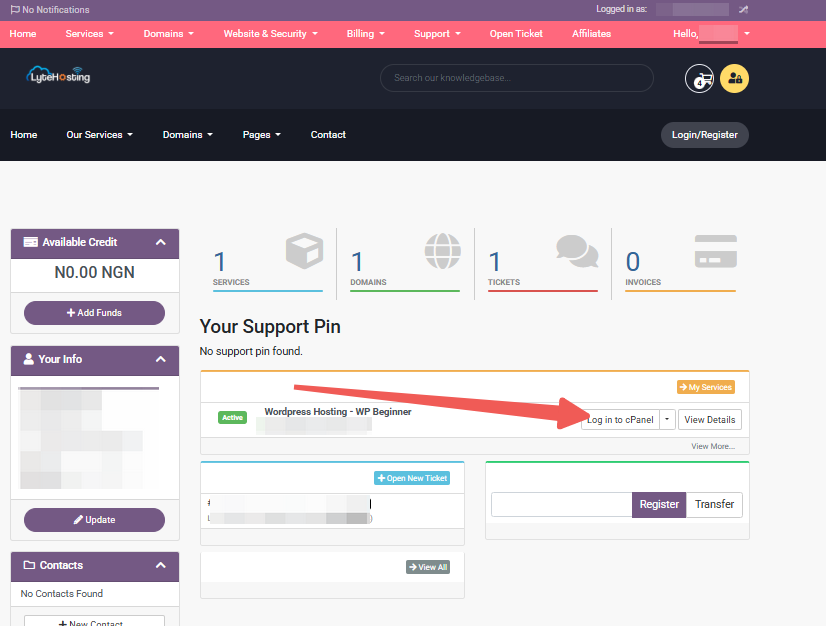
- Method 3: Log in using the details sent to your Email.
Through your Email;
- When you purchase a hosting plan, your cPanel login details (including username, password, and cPanel URL) are automatically sent to your registered email address. Simply check your inbox (or spam folder), locate the email, and use the provided credentials to access your cPanel.
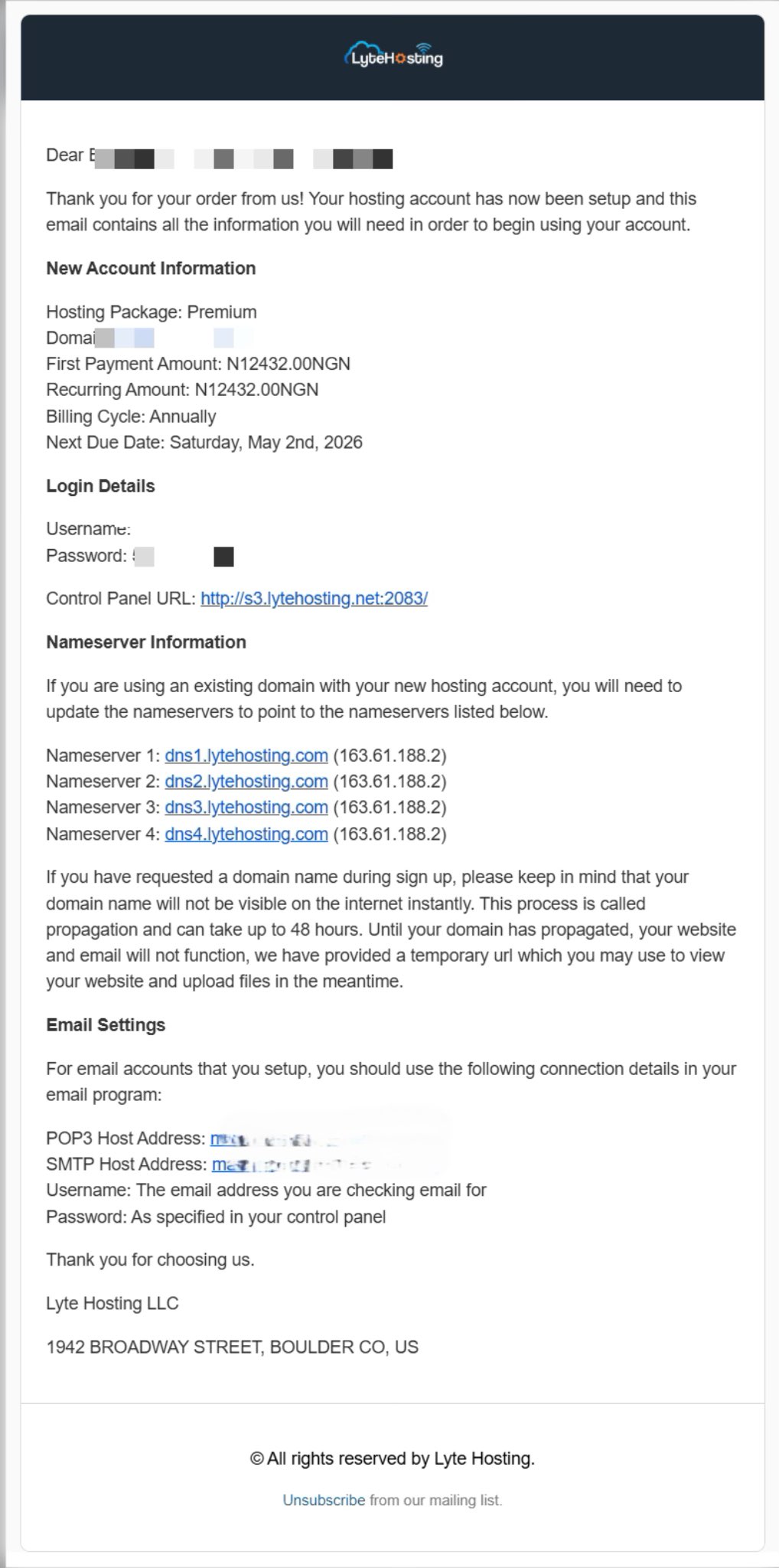
STEP 2: Locate the Software section and click on Softaculous Apps Installer.

STEP 3: Click the box for Installations.
An alternative is to select the “All Installations” icon from the menu in the upper-right corner.
![]()
STEP 4: Click the WordPress icon next to the installation you want to manage.
![]()
STEP 5: In WordPress Manager, select the website you want to secure.
STEP 6: Scroll to the Security Measures section.
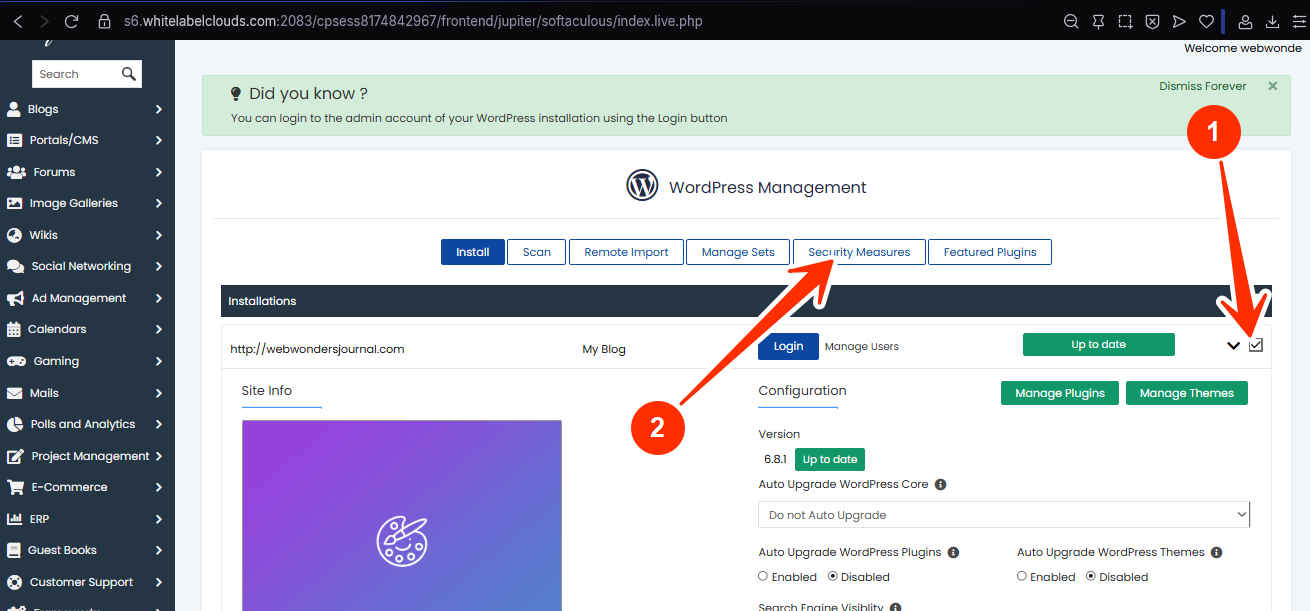
STEP 7: Checkmark the box for “Disable scripts concatenation for WordPress admin panel”, and click Apply.
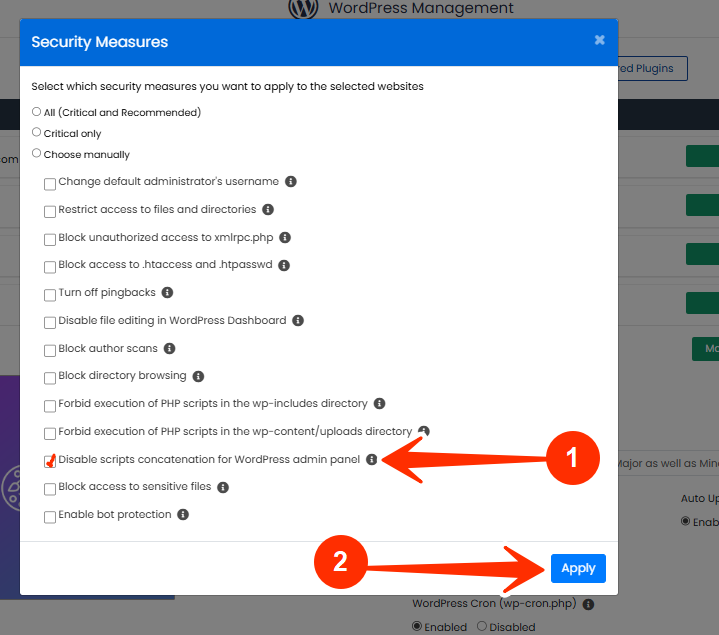
What to Expect After Applying This Setting
Once you disable script concatenation:
- WordPress will load admin scripts individually rather than as a single merged file.
- Your backend may load slightly slower under normal conditions.
- Your server will handle malicious load spikes more efficiently.
- DoS-style flooding attacks against wp-admin become harder to execute.
This setting is especially useful for:
- WordPress sites with limited server resources.
- Store owners with busy dashboards (WooCommerce, etc.)
- Admins experiencing backend slowdowns or timeouts.
Frequently Asked Questions (FAQs)
Q: Will this affect my site’s frontend or visitor experience?
Not at all. This setting only affects how scripts load in the admin area, not the public-facing site.
Q: Is this setting permanent?
No. You can undo it anytime in WordPress Manager by clicking “Revert” next to the measure.
Q: Do I need this if my site isn’t under attack?
Even if you haven’t experienced DoS attempts yet, preemptively disabling concatenation can reduce risk, especially on shared hosting or if your backend feels slow and unresponsive.
If you need help, kindly reach out to LyteHosting support.




