MIME (Multipurpose Internet Mail Extensions) types tell your web browser how to handle different kinds of files on your website. Configuring MIME types ensures that each file extension is correctly recognized and displayed, instead of being downloaded or shown as unreadable text.
For example, if your website uses files like .svg, .json, or .webp, adding the correct MIME types helps browsers display them properly.
This article explains what MIME types are, why they matter, and how to configure them in your hosting account using cPanel.
What Are MIME Types?
MIME types act as identifiers that describe a file’s content type. When a browser requests a file from your server, the MIME type tells it how to process and display that file.
For instance:
- HTML files use the MIME type text/html
- CSS files use text/css
- JavaScript files use application/javascript
- JPEG images use image/jpeg
- PDF documents use application/pdf
Without the correct MIME type, your browser may not know how to handle certain files, which can lead to download errors or missing content.
Importance of Configuring MIME Types
You may need to configure or add MIME types in your hosting account for several reasons:
- To enable support for custom or uncommon file formats such as .webp, .json, or .woff2.
- To fix issues where certain files download instead of opening in the browser.
- To ensure your website’s scripts and media files load correctly on all browsers.
- To improve compatibility and prevent broken file displays.
How to Configure MIME Types in cPanel
Follow these simple steps to configure MIME types in your hosting account:
STEP 1: Log in to cPanel.
There are three methods to log into your cPanel.
- Method 1: Log in to your cPanel directly.
- Method 2: Log in to your cPanel through your Customer Portal.
Through your Customer Portal;
- Log in to your Customer Portal.
- Click on "Log in to cPanel".
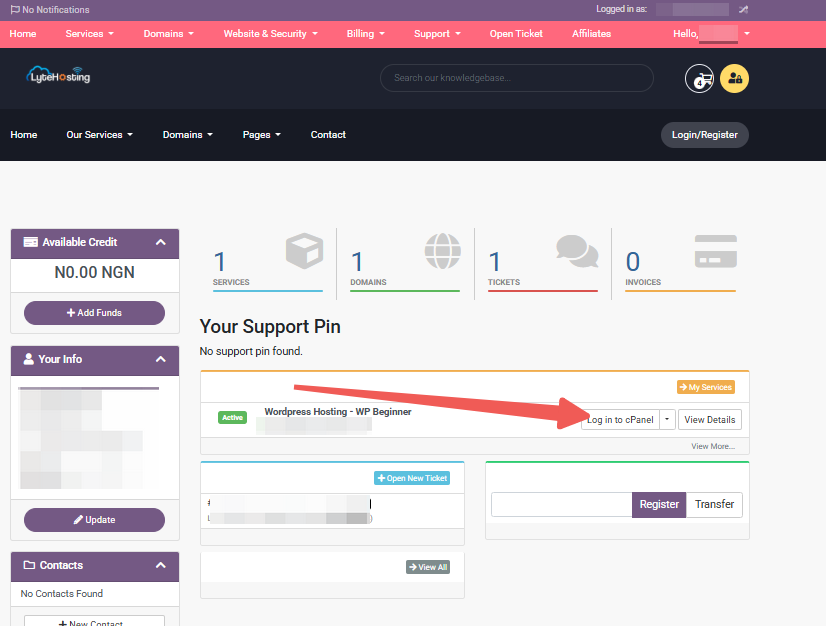
- Method 3: Log in using the details sent to your Email.
Through your Email;
- When you purchase a hosting plan, your cPanel login details (including username, password, and cPanel URL) are automatically sent to your registered email address. Simply check your inbox (or spam folder), locate the email, and use the provided credentials to access your cPanel.
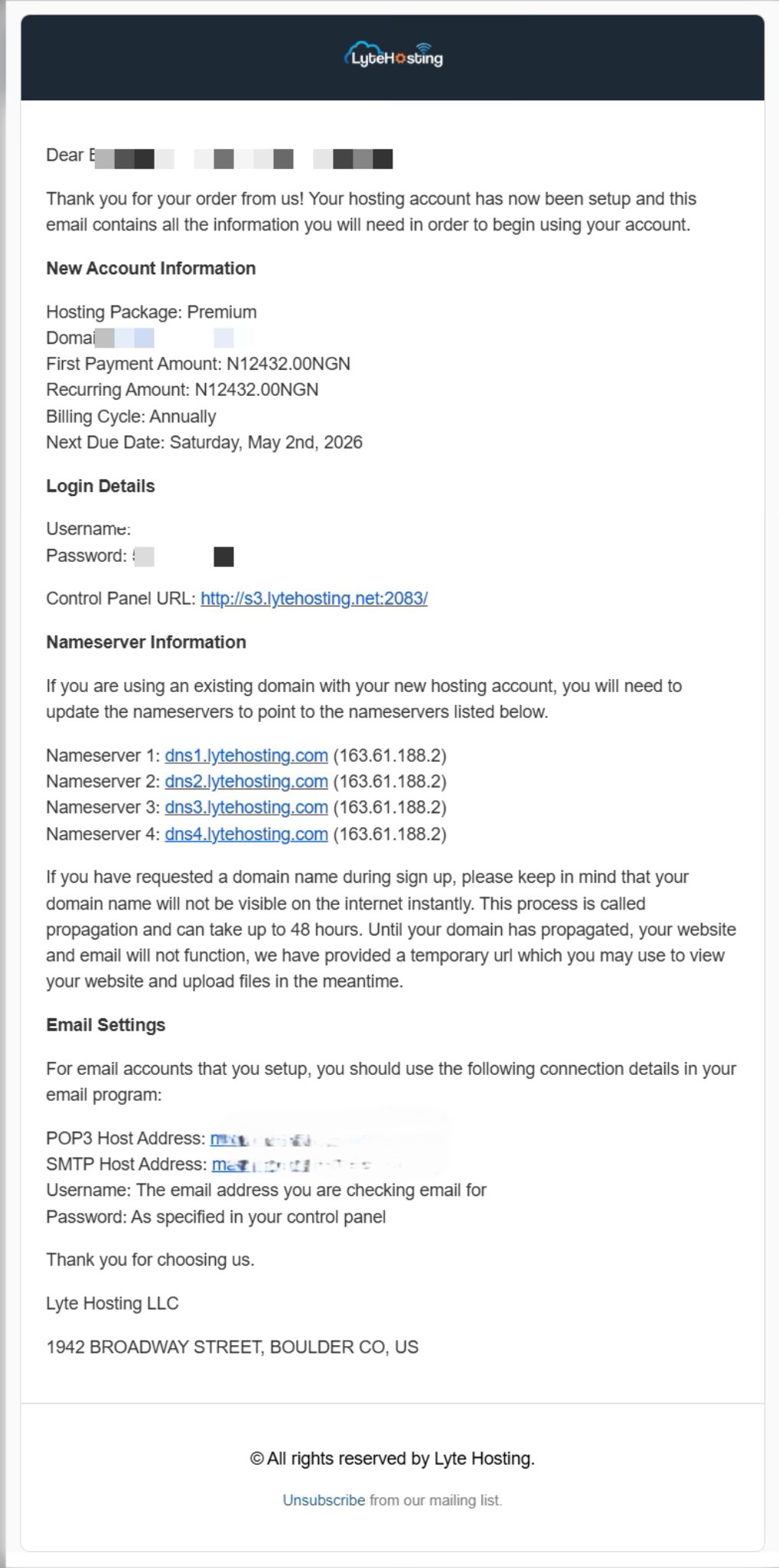
STEP 2: In the Advanced section, click on MIME Types.
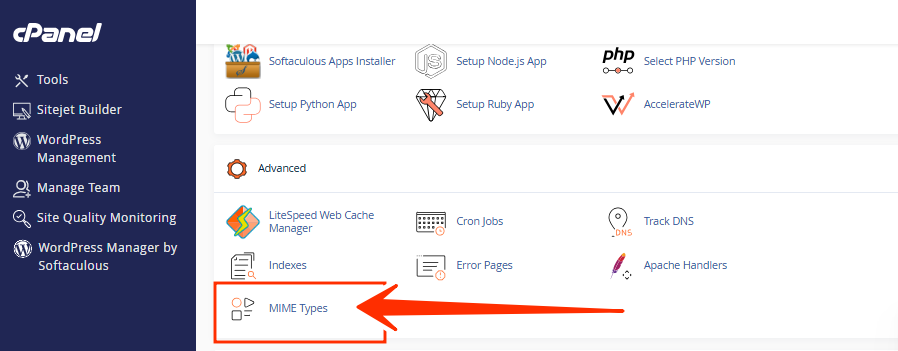
STEP 3: You’ll see a list of MIME types already configured on your server. Under the Create a MIME Type section, fill out the fields as follows:
- In the MIME Type box, enter the correct type (for example, application/json).
- In the Extension(s) box, type the file extension without the dot (for example, json).
Then click Add to save your changes.
Once added, your server will recognize and properly serve that file type.
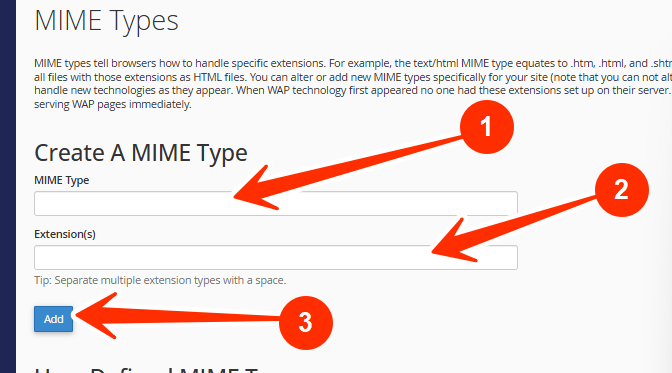
Examples of Common MIME Types You May Need to Add
Here are a few examples of MIME types that website owners often configure manually:
- .json → application/json
- .webp → image/webp
- .svg → image/svg+xml
- .woff2 → font/woff2
- .webmanifest → application/manifest+json
- .mp3 → audio/mpeg
How to Edit or Remove a MIME Type
If you need to make changes later:
STEP 1: Log in to cPanel.
STEP 2: Go back to the MIME Types section in cPanel (Refer to the steps above if you need guidance).
STEP 3: Scroll to the User Defined MIME Types list.
STEP 4: Click Delete next to the MIME type you want to modify.

Your changes will take effect immediately.
Alternative Method: Add MIME Types Using .htaccess
If your hosting account doesn’t include the MIME Type option, or you prefer manual configuration, you can define MIME types in your .htaccess file.
Here’s how:
STEP 1: Open or create a file named .htaccess in your website’s root directory.
STEP 2: Add the following lines (adjust as needed):
AddType application/json .json
AddType image/webp .webp
AddType image/svg+xml .svg
STEP 3: Save and upload the file.
This method gives you direct control over MIME type behavior for your website.
Troubleshooting MIME Type Issues
If files still don’t display correctly after configuration:
- Clear your browser cache and try again.
- Double-check that the MIME type and extension match exactly.
- Confirm that the file itself is not corrupted.
- Some hosting servers may cache MIME configurations, if updates don’t apply, contact support to refresh the settings.
Frequently Asked Questions (FAQs)
Q: Do I need to configure MIME types for common files like HTML and CSS?
No. Standard file types are already preconfigured by your hosting server. You only need to add new or custom types.
Q: Can I have multiple extensions under one MIME type?
Yes. You can separate extensions with spaces, for example: jpg jpeg.
Q: What happens if I set an incorrect MIME type?
The browser might not display the file properly or may force it to download instead. Always verify MIME type values before saving.
Q: Will changing a MIME type affect my website’s performance?
Not negatively. In fact, correct MIME types can improve loading behavior and browser compatibility.
If you need help configuring MIME types or fixing file display issues, kindly reach out to our support team.




