GZip is a powerful tool designed to compress files, reducing their size for easier storage and transfer. It is particularly useful when creating file backups and downloading them to your local device. While LyteHosting shared servers support GZip compression, it’s essential to understand that it operates differently from mod_deflate.
Steps to Compress Files Using GZip:
STEP 1: Log in to cPanel.
There are three methods to log into your cPanel.
- Method 1: Log in to your cPanel directly.
- Method 2: Log in to your cPanel through your Customer Portal.
Through your Customer Portal;
- Log in to your Customer Portal.
- Click on "Log in to cPanel".
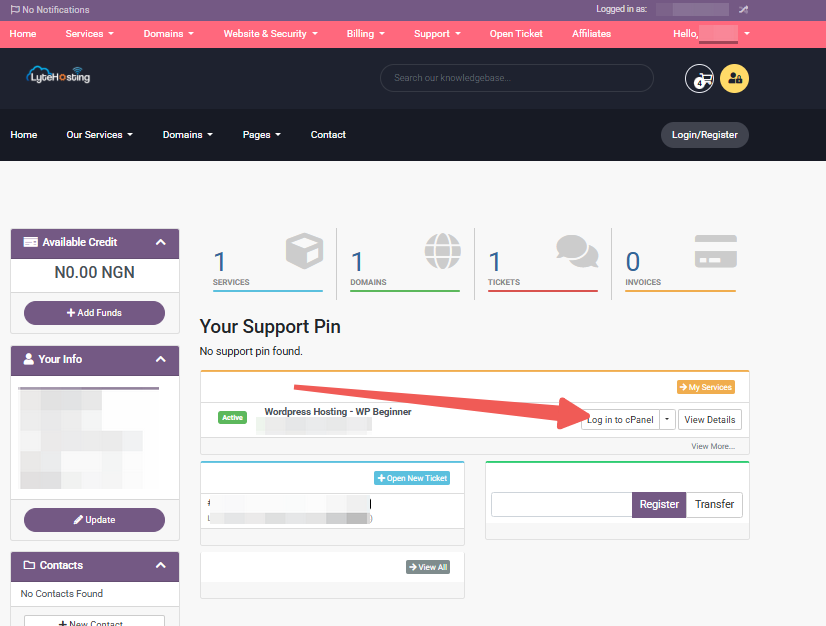
- Method 3: Log in using the details sent to your Email.
Through your Email;
- When you purchase a hosting plan, your cPanel login details (including username, password, and cPanel URL) are automatically sent to your registered email address. Simply check your inbox (or spam folder), locate the email, and use the provided credentials to access your cPanel.

STEP 2: Locate the Files section and click on File Manager.
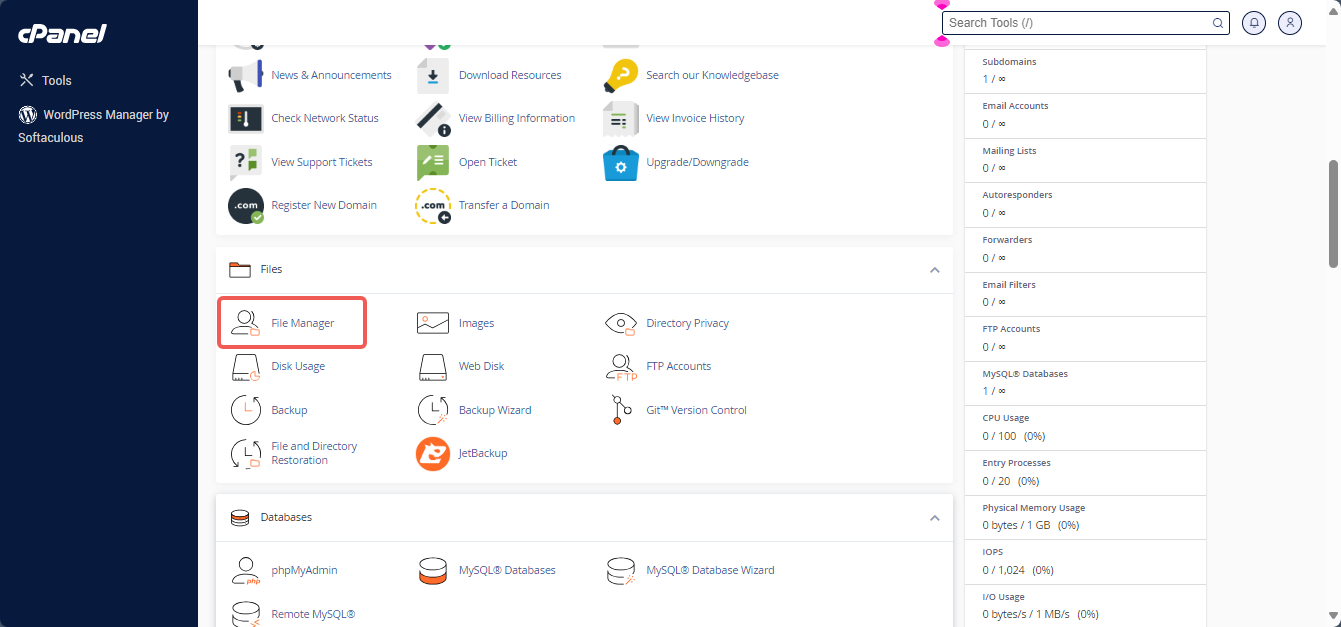
To compress files:
STEP 3: Select the files or folders you want to compress, right-click, and choose Compress.
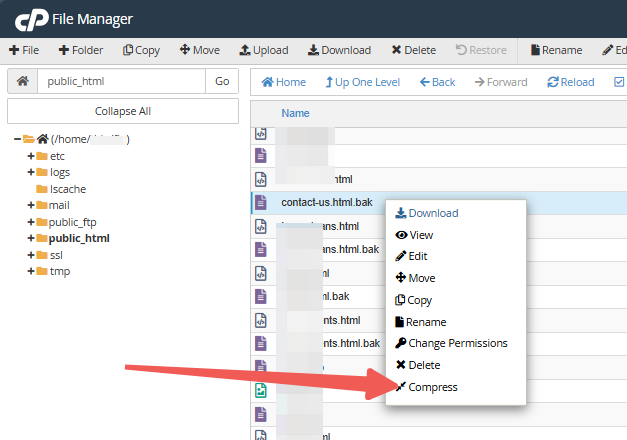
STEP 4: A pop-up window will appear asking you to select the compression type. Choose GZip Tar Archive, then click the Compress File(s) button.
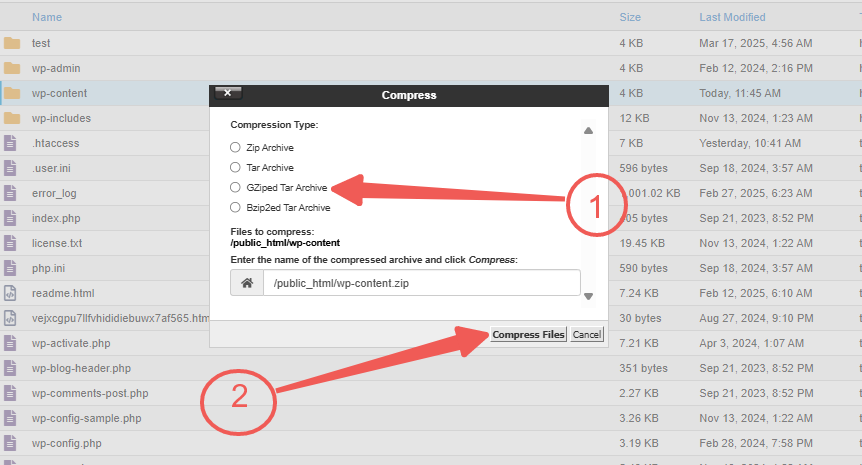
A .zip file will be created in your File Manager.
To unzip a file:
STEP 1: In your File Manager, find the zipped file you wish to unzip.
STEP 2: Right-click on the file, then select Extract.
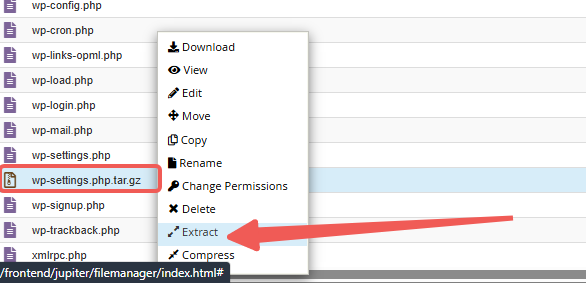
Congratulations! The file has been successfully extracted.




